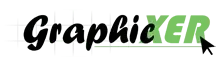Adobe Photoshop has always been a powerful and versatile image-editing software used by professionals and hobbyists worldwide. It is the best tool for everything from creating stunning digital art to retouching photographs and correcting flaws. You would have seen that one of the most common challenges in photography is dealing with unwanted shadows that can obscure details or create messy composition of a shot.
But…Photoshop provides several advanced techniques to tackle this issue. It gives you the power to lighten or completely remove shadows from photos in a few minutes. So, are you completely ready to master this essential skill and take your photos to the next level? If it is a yes from our reader’s side, let’s get into our comprehensive guide below. We are going to discover the best methods for removing shadows in Photoshop in 2025
Removing a Shadow From a Photo in Photoshop
Let’s learn how to remove a shadow from a photograph in Photoshop. But before that, let’s first talk about the essential tools that Photoshop offers to begin with shadow removal. You can take them as your palette and brushes. We are considering it your first step towards perfecting your image. To be honest, these are the tools to unlock a new level of photo editing.
1.Patch Tool

Did you get a stubborn shadow in one photograph’ spot? The Patch tool is all you need here. Just outline the unwanted shadow, then drag that selection to a clean, well-lit part of your image. Photoshop instantly works its magic while blending the pixels. As a result, the shadow disappears without a trace using a simple Patch tool.
2.Adjustment Layers

Instead of permanently changing your photo, you can use Adjustment Layers. These powerful layers help you change/tweak your image’s shadows non-destructively. With tools like Levels or Curves, you can directly brighten shadows and fine-tune contrast. That’s the best tool that lets you remove the shadow from a photo without touching or altering the original photograph.
3.Clone Stamp Tool

Need to get rid of a shadow from a photo? The Clone Stamp Tool is perfect for that. It lets you “clone” or sample a clean area of your photo and then paint right over the shadow. This tool makes it vanish completely. It is a fantastic way to blend away unwanted shadows and restore your image.
4.Healing Brush and Spot Healing Brush

If you have some tiny, stubborn shadows or blemishes, the Healing Brush and Spot Healing Brush tools are your best friends. They cleverly borrow pixels from a nearby area to cover up the shadow. That’s how these tools seamlessly disappear those unwanted shadows and give you a perfectly clean image.
Now…we will share two of the simplest ways to remove shadows in Photoshop: using Content-Aware Fill and the Patch Tool. We will get started right now.
Remove Shadows from Photos in Photoshop Using Content-Aware Fill
Here is a step-by-step guide to get rid of unwanted shadows and blemishes from an image in Photoshop with the help of Content-Aware Fill tool.
Step 1 # Select the Shadowed Area


- First things first, get your image loaded up in Photoshop.
- Then, grab the Lasso Tool or Marquee Tool.
- Now, you need to carefully select the specific shadow you want to make disappear.
That’s your first step. Let’s move towards the second essential step.
Step 2 # Access Content-Aware Fill

- Next, go up to the top menu.
- Click on Edit.
- Then, select the Content-Aware Fill option available in a drop-down list.
Step 3 # Adjust the Sampling Area

- Use the Sampling Brush Tool to refine the area that Photoshop uses to fill the shadow.
- You can also drag the borders of the Content-Aware Fill box to adjust the area.
Step 4 # Apply the Fill
Once the preview looks right, simply hit OK to apply the Content-Aware Fill. That’s it!
Step 5 # Save Your Image

- Finally, save your newly edited picture. That’s all there is to it!
Remove a Shadow from a Picture with the Patch tool
Let’s see what’s the step-by-step procedure to remove shadow from a photo with the help of the Patch Tool in Photoshop.
Step 1 # Select the Shadow

- Let’s start by opening your image in Photoshop.
- For this purpose, grab the Patch Tool from the toolbar.
- After that, carefully draw a selection around the shadow you need to get rid of.
Step 2 # Create a Patch Selection

- With your selection active, drag it to a nearby spot that’s well-lit and free of shadows.
- Then, Photoshop will use this clean area as a reference to seamlessly fill in and remove the shadow.
Step 3 # Blend and Fine-Tune

- Once you release the mouse, Photoshop will get into action. It will instantly blend the selected patch into the shadowed area.
- If it is not perfect, don’t worry. Just adjust your selection and repeat until the shadow is completely gone.
Step 4 # Save Your Edited Image

Finally, male sure you save your newly edited image. This step helps you to lock in that perfect, shadow-free look. Otherwise, all your efforts to remove shadows from the photo will go in vain.
Where to Outsource Shadow Editing Service?
If you are finding the right partner to handle your shadow editing needs, this effort will make all the difference in an all-time updating creative world. At GraphicXer, we understand the requirements and challenges of professional image retouching. That’s why we have built a dedicated team of Photoshop experts who specialize in precision and perfection. To be honest, we are here to become an extension of your creative team. And, we are ready to take on any project – no matter the size or complexity.
Our motive is simple: to streamline your workflow and deliver flawless results that make your images stand out from the crowd. We go beyond just removing shadows; we guarantee every detail is precisely polished – from subtle adjustments to complete changes. If you entrust your shadow editing to us, you free up valuable time to focus on your core creative work while we handle the technical heavy lifting. We love to provide a seamless, efficient, and reliable service that consistently exceeds expectations.
You may be wondering, “why did you choose us?” Here are a few reasons how we help you uplift your visual content and let you experience the difference that a professional touch can create.
- Our team consists of highly skilled and experienced Photoshop professionals. They are specialized in complex shadow remove from photos.
- We are committed to a quick turnaround time without compromising on quality. It helps you meet your deadlines with ease.
- Every project is unique. We provide customized/tailored solutions to fit your specific needs. We ensure your images look exactly as you envision.
- We follow a complete quality control process to guarantee every image we deliver is of the highest standard.
- You will get access to world-class editing services at competitive prices. We give you the best value for your investment.
So…are you ready to see the GraphicXer difference for yourself? We are always here, 24/7, to support you.
Frequently Asked Questions
Is there a specific tool dedicated to shadow removal in Photoshop?
Although Photoshop doesn’t have a single “Shadow Removal” button, it offers several powerful tools to achieve this. The Patch Tool, Clone Stamp Tool, and Content-Aware Fill are the most popular methods. Additionally, Adjustment Layers like Curves and Levels can non-destructively lighten shadows. As a result, they give you more precise control over the final result. It is best to master a combination of these techniques for professional shadow removal.
Are there any automated features for shadow removal in Photoshop?
Yes, Photoshop has features that automate shadow removal. Content-Aware Fill is a prime example of it. This tool analyzes surrounding pixels to intelligently fill in a selected area. Hence, it is very effective for removing shadows with minimal effort. While not a one-click button, it is a powerful and mostly automated process. You can use third-party plugins for more complex jobs. New AI features like Generative Fill also offer highly automated, professional results.
What is the Dodge tool, and how does it help in removing shadows?
The Dodge tool in Photoshop is used to selectively lighten areas of an image. Its name comes from the traditional darkroom technique of “dodging.” This is where a photographer blocks light from hitting certain parts of the photo during exposure to make them lighter. Although the Dodge tool can lighten a shadowed area, it is not the most effective or precise method for removing shadows.
The tool directly modifies pixels on the image layer, which is a destructive edit. However, this can lead to an unnatural, “painted-on” look. Also, it is difficult to reverse the changes later. For this reason, other non-destructive tools like Adjustment Layers (Levels or Curves) or content-aware tools like the Patch tool and Content-Aware Fill are often preferred for more professional and seamless results.
Can I erase drop shadow in Photoshop?
Yes, you can easily remove a drop shadow in Photoshop. The most direct way is to go into the Layer Style settings of the layer with the shadow. It will simply uncheck the Drop Shadow box to remove the effect entirely. For more precise control, you can separate the drop shadow from the layer.
To do this, right-click the Effects (fx) icon on the layer in the Layers panel and select Create Layer. This makes the drop shadow its own separate layer. That’s how it helps you to edit it with tools like the Eraser tool or a Layer Mask for more control.
How can I use adjustment layers to reduce shadows in Photoshop?
Adjustment layers offer a non-destructive way to reduce shadows. The two most common and effective ones are Levels and Curves.
- Levels: Open a Levels adjustment layer. In the histogram, you will see three sliders: black (shadows), gray (mid-tones), and white (highlights). To reduce shadows, drag the black slider to the right to brighten the darkest areas. Or, move the gray slider slightly to the left to lift the overall mid-tones. It will also lighten the shadows.
- Curves: This is a more powerful tool. Open a Curves adjustment layer. The diagonal line on the graph represents the tonal range of your image. To lighten shadows, click on the bottom-left part of the curve and drag it upward. This lifts the darkest tones. You can also create an “S” curve by adding another point in the middle to maintain contrast.
Both methods will selectively target and lighten shadows without permanently altering your original image. As a result, they provide precise control over the final look.
Final Words of Remove Shadow from Photo in Photoshop
So…we have come to the wrap-up of our guide about “How to remove shadow from photo?” It is a game-changer for your image editing if you master shadow removal in Photoshop. This skill goes beyond simple corrections. How? You can refine your photos while bringing out details and creating a polished, professional look. The ability to control light and shadow is essential no matter if you are working on a portrait, a product shot, or a landscape.
With the techniques and tools we have covered, you have everything you need to change your images from good to great. Don’t be afraid to experiment with different methods to find what works best for you. Now that you are equipped with these powerful skills, go ahead and start creating stunning, captivating images.
Happy editing and shadow remove from photo!