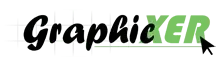Are you an e-commerce business owner, photographer, or fashion editor? You will agree with me that frustrating wrinkles in clothing can damage the overall quality of your product photography.
So in that case, what will be your first demand? Of course, achieving the perfect look by removing the unwanted wrinkles. And Photoshop is the right solution. Indeed, today’s conversation will center on how to use Photoshop to create clothing that is flawless.
Here we will let you know the best ways to remove Wrinkles from Clothing in Photoshop. We will use a few Photoshop tools that are known as best clothes wrinkle removers. Let’s get into it!
How to Remove Wrinkles from Clothes in Photoshop?
The process of removing wrinkles from clothing in Photoshop is a step-by-step approach. Let’s talk about the stepwise procedure of editing your photos, i.e, remove wrinkles from clothes in Photoshop.
Step 1: Open the Photo of Clothes That Has Wrinkles

Let’s get that image ready for editing!
- First, open Photoshop.
- Then, head over to File > Open and pick the image you want to work on.
- It is a good idea to always duplicate your original layer right away. This step will keep your untouched image safe.
- To do this, just right-click on the layer in the Layers panel.
- From the options, choose Duplicate Layer.
Now, let’s move towards the second most important step to remove wrinkles from clothes in Photoshop.
Step 2: Select the Area on the Clothes Where Wrinkles Are Present

Now, let’s zoom in and target those wrinkles!
- Zoom in on the specific area of your clothing that has wrinkles. This helps you see them clearly.
- You’ll want to choose the wrinkled area. The Lasso Tool is a great choice here because it’s easy to use and flexible.
- Simply draw a selection around the part of the clothing with the wrinkles you want to smooth out.
With that area selected, you are all set for the next step.
Step 3: Use the Healing Brush Tool to Remove Wrinkles from Clothes in Photoshop

It is time to make those wrinkles disappear with the Healing Brush Tool. Photoshop experts call this tool an “instant wrinkle remover.” Here are all the required steps to instantly remove those unwanted wrinkles on clothing.
- First, select the Healing Brush Tool from your toolbar.
- Next, hold down the Alt key (if you are on a Mac, use Option). While holding it, click on an area of the fabric that looks smooth. This tells Photoshop where to “sample” the good texture from.
- Now, gently brush over the wrinkles you want to remove. Watch as the tool magically blends the wrinkles away, matching the texture and color of the smooth source you chose.
Once you have brushed over all the wrinkles, you will see a noticeable difference.
Step 4: Utilize the Patch Tool

For those tougher and prominent wrinkles on clothes, you need to do a special treatment. The Patch Tool is the right solution for this issue. However, use this tool carefully. Here are a step-by-step procedure to apply Patch Tool:
- Grab the Patch Tool from your toolbar to remove stubborn fabric wrinkles.
- Make sure the Source option is selected in the menu at the top of your screen.
- Now, draw a selection around the wrinkled area you want to fix.
- Once selected, click and drag this selection to a smooth and wrinkle-free part of the clothing. The Patch Tool will seamlessly replace the wrinkled texture with the smooth one you have chosen.
After using this wrinkle remover tool, you will see a big improvement in those stubborn areas (unseemly wrinkles).
Step 5: Use the Clone Stamp Tool - Best Wrinkle Remover Tool

“Clone Stamp Tool” is your ally in order to perfect those unrefined areas. It refines those unwanted simplest wrinkles from clothing in Photoshop within three simple steps. Here are those straightforward steps.
- Get the Clone Stamp Tool from your toolbar. It’s a powerful editing tool.
- Hold down the Alt key (or Option if you’re on a Mac) and click on a piece of fabric that has the texture you want to replicate. This sets your “source” for cloning.
- Now, carefully brush over the parts of the wrinkle that still need a little blending. In addition to that, feel free to adjust the brush size, opacity, and flow in the options bar until it looks just right.
In the end, you will be amazed at how seamlessly it blends.
Step 6: Get the Desired Smoothness with Gaussian Blur

Sometimes, the smoothed areas can look a bit too sharp when those wrinkles are gone. Let’s use Gaussian Blur to blend the sharp parts and out of place pieces in the clothing. Here are the steps for softening these sharp areas.
- First, create a new layer that combines all visible layers. You can do this by pressing Ctrl + Shift + Alt + E (or Command + Shift + Option + E if you are working on a MacBook).
- Next, go to Filter > Blur > Gaussian Blur.
- Gently adjust the blur radius to a small amount—just enough to subtly soften the areas you have edited.
- Then, use a layer mask to apply this blur only to the parts you have smoothed. This ensures the rest of your image stays sharp.
So, this final touch will make your edits look completely natural!
Step 7: Use the Liquify Tool To Do Fine-Tuning

Finally, we have a tool in Photoshop that helps you if any fabric looks a bit off. Plus, it works perfectly if you want to perfect the drape. It’s the Liquify Tool which is incredibly powerful. Here is how to use it.
- Head over to Filter > Liquify.
- Inside the Liquify window, use tools like the Forward Warp Tool. Gently nudge and adjust the fabric until it falls into a more natural and pleasing shape.
Hence, this tool lets you subtly reshape the garment for a perfect finish. It also helps you remove wrinkles from clothes and give them a pleasing shape.
Step 8: Some Final Adjustments & Changes

All right, all those wrinkles on clothing are properly smoothed out. It is time for the final touches to make your image shine. In addition to that, it will look presentable and professional.
- First, adjust the lighting and color balance. Move to Image > Adjustments and experiment with options like Levels, Curves, and Color Balance. These things will enhance the overall look of your photo.
- If you have been working with several layers, you may want to merge them to simplify your image.
- Finally, save your masterpiece in your preferred format. You can use Save As to ensure you keep your original photo untouched.
So…that’s all for the step-by-step procedure to remove wrinkles from clothes using a well-known software, Photoshop.
Why Do You Need to Remove Clothing Wrinkles For E-commerce Images?
You are clicking on an online store and you are super excited to see a new outfit. But you see a photograph on your favourite apparel stone where the clothes are bunched and creased. It just feels off, doesn’t it?
Those wrinkles can distract from the product. Not only that, those wrinkles on clothes can make it seem less appealing or even cheap. That’s why getting rid of them in e-commerce images is so incredibly important for your business.
Showcases Professionalism
Wrinkles on clothing in photos immediately show lack of attention to detail. On the flip side, smooth and wrinkle-free garments convey a professional image. Plus, it shows customers you care about presenting high-quality products. As a result, this small act of detailed steps of photo editing builds trust and makes your brand look more reliable.
Boosts Visual Appearance
What if a garment has creases? It pulls the viewer’s eye away from what matters most: the actual design and features of the clothing. By smoothing out wrinkles, the product becomes a clear focus. It appears more attractive and inviting to potential buyers. That’s why apparel photography, modeling photography, fashion photography, and sports photography require Adobe Photoshop 2.1 and popular, high-level techniques to do quick edits.
Improves Perceived Quality
A wrinkle-free appearance in an image subtly communicates that the clothing itself is of good quality. When items look well-maintained and flawless in photos, customers are more likely to believe they are purchasing a premium product. Actually, clothes without wrinkles can influence their buying confidence.
Provides Clarity on Texture
Removing wrinkles from clothing photos offers an unobstructed view of the true texture of the fabric and how it drapes. This is important for online shoppers who can’t physically touch the material. It allows them to better understand the feel and quality of the clothes. So, let’s iron on photos using photo editing apps to get successful photo editing.
Increases Sales Potential
Ultimately, clean and polished product images with the help of Patch Tool method, selection tools, Spot healing brush tool, and some other powerful editing tools lead to better engagement and higher conversion rates. Wrinkle-free photos are more likely to capture a customer’s interest and instill confidence in their purchase. Also, it encourages them to click that “buy” button. In the end, clear, professional-looking photos will drive your sales up.
How to Remove Wrinkles in Clothing in Photoshop Using Frequency Separation Method?
The Frequency Separation method is an advanced technique used to remove wrinkles on apparels or clothes. It is for those who are searching for a professional-level wrinkle removal. Expert-level video editors and photo editors really love this method.
However, it require considerable practice to master. So, consider exploring this method if you are looking for results beyond what the standard tools offer. Plus, you must be ready for a challenge in this method. Just be aware that its effectiveness can vary depending on the specific image.
Let’s follow the steps given below to practice it.
Step 1: Open the Image
Let’s get your image into Photoshop.
- Open Photoshop.
- Then, go to File > Open and choose the image you want to edit from your computer.
- A quick shortcut: You can also just press Ctrl+O (or Cmd+O on a Mac) to open your image.

Step 2: Unlock the Layer
Time to unlock that layer.
- Simply hold down the Alt key on your keyboard.
- While holding Alt, click the little lock icon next to your Background Layer.
That’s it! Your layer is now unlocked and ready for editing.

Step 3: Copy & Rename The Layer
Now, let’s create and name our new layers.
- You can quickly make two copies of your main layer by pressing Ctrl + J twice.
- Alternatively, simply right-click on your main layer.
- After this step, simply select Duplicate Layer to create each copy.
- Once you have your new layers, rename one ‘Low’ (or ‘Middle’) and the other ‘High’ (or ‘Top’). This helps keep things organized.

Step 4: Immediately Add Filter
Now, let’s add a blur to our ‘Low’ layer. Here is the order of steps for adding filter here.
- First, select the ‘Low’ layer.
- Then, go to the top menu and click on Filter > Blur > Gaussian Blur.
- A box will appear. Set the Radius to a value below 10, somewhere between 4 and 9 usually works well.
- Finally, click ‘Ok’. This will apply a gentle blur to your low-frequency details.

Step 5: Applying the Image
Now, let’s work on our ‘High’ layer.
- First, select the ‘High’ layer.
- Then, go to the top menu and choose Image > Apply Image.
This prepares us for the next crucial step in isolating our high-frequency details.

Now, a new box will appear with various settings. Here is what to do with it:
- For the Layer option, select ‘Low’.
- Set the Channel to ‘RGB’.
- Change the Blending mode to ‘Subtract’.
- Enter 2 for Scale.
- And finally, input 128 for Offset.

That’s it. Let’s move towards the next step.
Step 6: Setting to Linear Light
Now, let’s adjust the blending mode for our top layer.
- Select the very top layer in your Layers panel.
- Then, simply change its blending mode to ‘Linear Light’.

This step will bring the high-frequency details into view, preparing them for your edits.
Step 7: Grabbing the Mixer Brush
Finally, it is the best time to refine those details, i.e., remove wrinkles from clothes.
- Select the ‘Mixer Brush Tool’ from your toolbar.
- From here, you can adjust its settings in the options bar—like brush size, wetness, load, and flow—to best suit your specific editing needs.
This tool is an important key for smoothing textures.

Now, let’s start brushing your photograph to subtly remove those unwanted wrinkles. However, be sure to use a light touch and brush very carefully. This precaution will ensure you are only applying the precise amount of blending needed. After all, it is all about precision here.
Step 8: Saving Your Image
Finally, you hve perfected your image and those wrinkles on the clothing or apparels are gone. It is time to save your file.

So, this was our secret method of removing wrinkles from clothes with the help of Photoshop software.
Frequently Asked Questions
1. Can you smooth out wrinkles in Photoshop?
Yes, Photoshop offers several tools and techniques to smooth out eye-catching wrinkles, often used in portrait retouching or removing creases from fabric. Common methods include the Spot Healing Brush, Healing Brush, Patch Tool, and more advanced techniques like Frequency Separation. The goal is typically to reduce the appearance of wrinkles while maintaining a natural skin texture. You can also get apparel wrinkle removal services from reputable company to remove clothes wrinkles.
2. What is the best Photoshop tool for smooth skin?
The Gaussian Blur technique within Frequency Separation is highly recommended for smoothing skin in Photoshop. This method separates an image into two layers: a “low frequency” layer (for colors and tones) and a “high frequency” layer (for texture). You can apply a carefully chosen Gaussian Blur to the low-frequency layer that softens color transitions and blemishes. The high-frequency layer preserves natural skin texture and allows for non-destructive retouching without a “plastic” look.
3. How do you smooth fabric in Photoshop?
You can effectively smooth fabric in Photoshop using a few techniques. The Clone Stamp Tool and Healing Brush Tool are great for carefully painting over wrinkles with sampled smooth fabric. For a broader approach, try using the Mixer Brush Tool to subtly blend out imperfections while maintaining fabric texture. Another powerful method involves using a Gaussian Blur on a duplicated layer set to a blending mode like “Soft Light” or “Overlay.” It gently diffuses creases and deepest wrinkles without losing all detail.
Final Thoughts
So, we have come to the wrap-up of our guide about “how to remove wrinkles from clothes using Photoshop in 2025.” And we have learned so much about the step-by-step procedure, along with why it’s important to remove wrinkles from clothing, especially for e-commerce photos. Now we can edit and elevate the presentation of our e-commerce photographs.
That’s why we invite you, too, to learn to use these simple tools and techniques in Photoshop to edit your wrinkly photographs. After all, juggling photography practices and tools will help you set the difference. However, you need to be patient and kind while learning professional photo editing skills.
Let’s get inspiration from this guide and inspire others, too. I hope you like reading our guide. If you have questions, leave them in the comments section. We will answer all your queries.